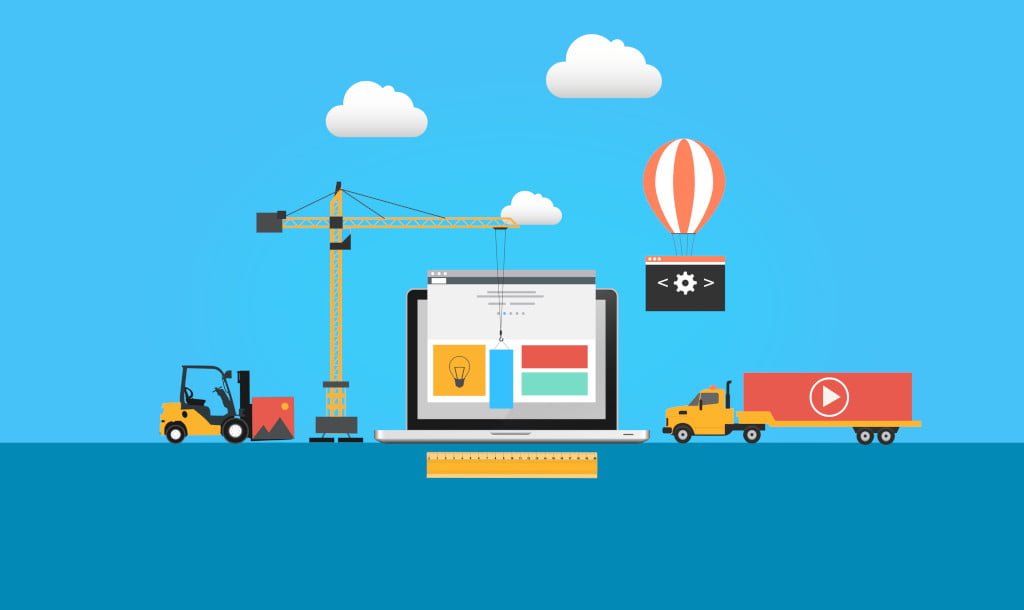
My Recent Experience With Switching WordPress Host Providers
Updated on 2021-08-08
Introduction
Earlier this month, I began thinking about the need to renew my WordPress hosting plan with SiteGround. I first renewed my domain name registration for another year with Namecheap. I then logged into my SiteGround account and went to a page to renew my hosting plan. I received sticker shock when I saw the renewal rate. I had forgotten how much the renewal rate would increase since my initial year of hosting was at an introductory rate. There was no way I could afford to renew my hosting plan with SiteGround at the renewal rate, so I began looking into alternatives.
Search for WordPress Hosting
Namecheap offers managed WordPress hosting, called EasyWP, as well as shared hosting plans in addition to domain names. The rate offerred by Namecheap for EasyWP was very attractive. However, I attempted to find reviews about EasyWP and only found one review, which wasn’t useful since the reviewer only created a simple site. I found another EasyWP review while preparing this post that is a good overall review. However, the reviewer did not recommend Namecheap’s EasyWP plan.
I then began looking at WordPress.com hosting plans and those looked attractive because they are relatively cheap. However, you are very limited on what you can do with WordPress hosting offered by WordPress.com. I would not have been able to use the Ashe Blog Pro theme I purchased. I also might not have been able to use some of the plugins I currently use.
In preparation for starting my blog, I took a free WordPress course offered by Grayson Bell via his iMark Interactive site. I decided to reach out to Grayson to get a suggestion from him. Grayson recommended checking out Name Hero.
I searched the Internet for reviews and found a few that were positive. I was also attracted to Name Hero’s introductory rate that worked out to $3.89 per month for a 3-year Starter Cloud plan. I soon made the decision to sign up for the 3-year Starter Cloud plan.
Whew, what a relief that I could continue using WordPress the way I have been and I wouldn’t have to worry about renewing my hosting plan for another 3 years. However, I had never migrated a site before, so this would be new territory for me. I had no idea how to migrate a WordPress site, so I began researching the Internet.
Search for Site Migration Information
I read a WPExplorer post providing details on how to perform a manual migration. I also skimmed through a WPBeginner post about using the Duplicator plugin to aid in site migration. Because the Duplicator plugin was “highly” recommended, I wrongly assumed that it was probably developed by a subsidiary of WPBeginner. There are a number of WordPress plugins developed by WPBeginner subsidiaries and I have reservations about using too many plugins developed by one company. I currently use two plugins from WPBeginner subsidiaries.
I wondered what other plugins might be available to aid in migrating a WordPress site from provider to provider. So I did some brief searching on the WordPress.org site and discovered a plugin called All-in-One WP Migration. I installed the plugin and briefly looked through the settings. I ended up deciding to try using the manual process so that I would have a better idea exactly what was being done during the migration.
One of the many concerns I had about migrating my WordPress site was how I was going to be able to test it. I did not want to switch domain name servers under my domain name provider account until I was sure my site worked correctly after the migration. Name Hero provides a temporary link for your site until you switch domain name servers, but that meant my site wouldn’t work right or at all because the site address would be different. I could perform a search and replace after the migration to replace references to the site address, but I wasn’t sure I wanted to go through that process twice; once for testing and then again prior to changing the name servers.
My Migration Experience
I performed the manual migration process using the WPExplorer post as my guide. After performing all of the steps, I attempted to access my site; no luck. I then attempted to access the WordPress admin panel; no luck. I decided to delete everything and try installing WordPress using Softacular under my Name Hero cPanel account.
During the installation process, you are asked to create a MySQL database to contain the files for your WordPress site. You also need to create a user(s) and give the user(s) access rights to the database(s). When creating a user, you are required to provide a password. I decided to try the password generator offered via a button and under Advanced Options in the password generator popup, information about passwords is provided. I learned that passwords must be within a given range. The password I created during the first manual migration attempt exceeded the given range and I didn’t receive any warning or notice about doing so.
So I deleted everything again and attempted the manual migration of my site a second time. However, I still was unable to access both my site and the WordPress admin panel. The WPExplorer post had a link to an article on WordPress.org detailing a number of methods to manually change the site URL for a WordPress site. One of those methods entails adding a couple of lines to the wpconfig.php file. I made the recommended changes and was able to access my site. Unfortunately, many of the links were broken, images weren’t showing, and I still was unable to access my WordPress admin panel.
I didn’t want to contact support and I didn’t want someone else performing the migration for me. I decided to search Name Hero’s knowledge base to see if there might be a solution to my predicament. I discovered a knowledge base article about modifying the hosts file (/etc/hosts/ under Linux), which would override Internet DNS resolution and allow testing of a site before switching domain name servers. I made the recommended changes and BOOM!, everything was working and I was finally able to access the WordPress admin panel.
Conclusion
The manual migration process was very straightforward. I’m unsure why anyone would need a plugin to perform a WordPress site migration.
I spent hours troubleshooting the migration of my WordPress site. Hopefully, the details I’ve provided in this post about my experience will help you to achieve a successful migration more quickly than I did.
Post header image courtesy of Jack Moreh at Freerange Stock.
2019-009




