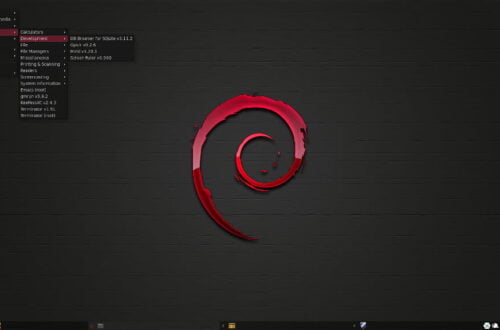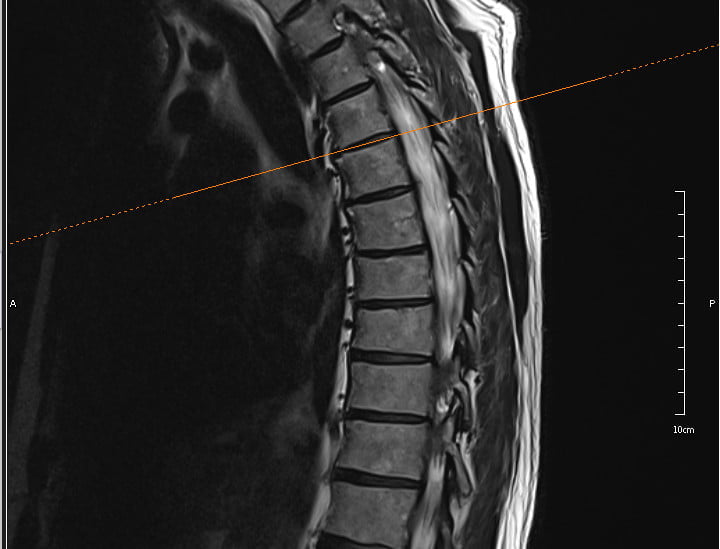
Onis 2.5 Free Edition Under Linux
Updated 2021-06-25
Contents
- Introduction
- Requirements
- Onis Installation
- Install Droid Fonts
- Opening DICOM Images
Introduction
Onis is a DICOM image viewer for the Windows OS. DICOM images are normally generated and provided on a CD when you have MRIs or CT scans performed and sometimes for X-rays. What makes Onis so special? Well, if you have an MRI of your spine, axial (horizontal) and sagittal (vertical) slices (images) will be taken. With Onis viewer, you can open a set of sagittal images in one window and a set of axial images in another window. When you do that, a slice line appears enabling you to know what you’re specifically looking at. Dr. Doug Gillard did a video about using Onis 2.5 Free Edition to read MRIs and explains it much better than can be explained in text.
Requirements
Wine and Winetricks should be available from your distribution’s repository (repo); install as appropriate.
I had problems installing fonts with the version of Winetricks from the Debian Stable repo (Stretch at the time this was composed), so I used a backported version from Debian Unstable. Backporting, or how to do something similar on your distribution, is beyond the scope of this tutorial. I’ll leave that for you to investigate. You may also be able to download and use the most current Winetricks script directly from Winetricks.
I’ve read that Wine can be installed under macOS using MacPorts, so Mac users should be able to get Onis 2.5 Free Edition running under macOS as well.
Onis 2.5 Free Edition Installation
Using a terminal emulator, issue the following command from the command line:
wine msiexec /i <path-to-onis-installer>/Onis25FreeEdition.msi
Next, let’s see what Onis 2.5 Free Edition looks like after installation. Enter the following command from the command line:
wine start ‘C:\Program Files (x86)\Digitalcore\Onis 2.5 Free Edition\bin\Onis.exe’
You should see something similar to the following screenshot:
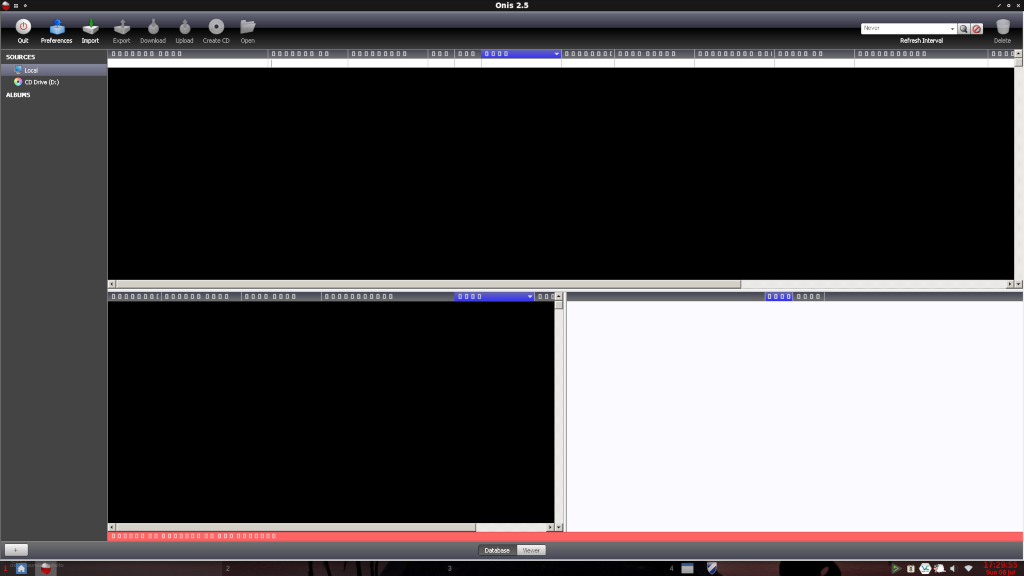
Note that the column labels in the database view are all gibberish. You can still use Onis 2.5 Free Edition at this point to view DICOM images, but we’re going to fix the column label issue so that the labels are readable. Go ahead and close Onis.
Install Droid Fonts
Enter the following command from the command line:
winetricks
It may take a few seconds for Winetricks to come up. Eventually, you should be presented with the following window:
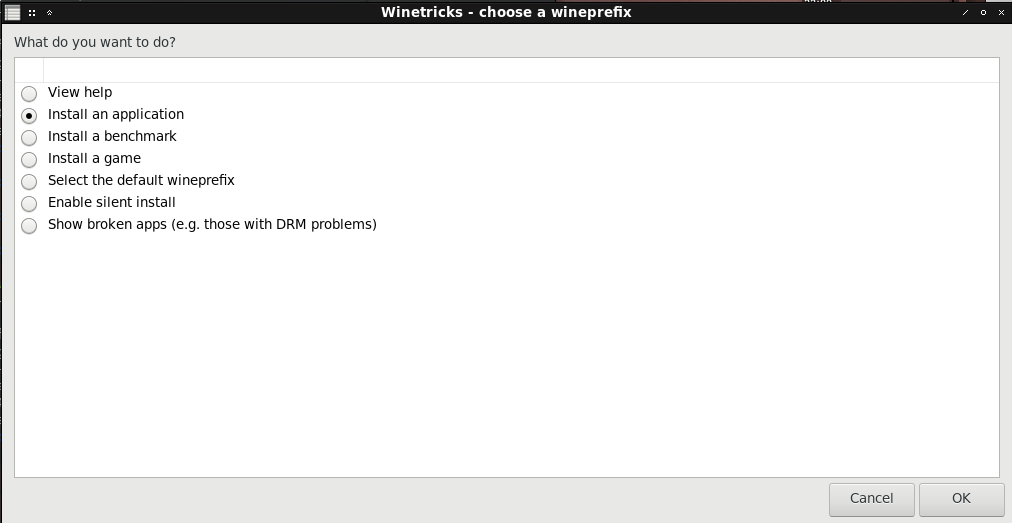
It may seem counterintuitive, but click the Install an application radio button and then click the OK button. You should now see the following window:
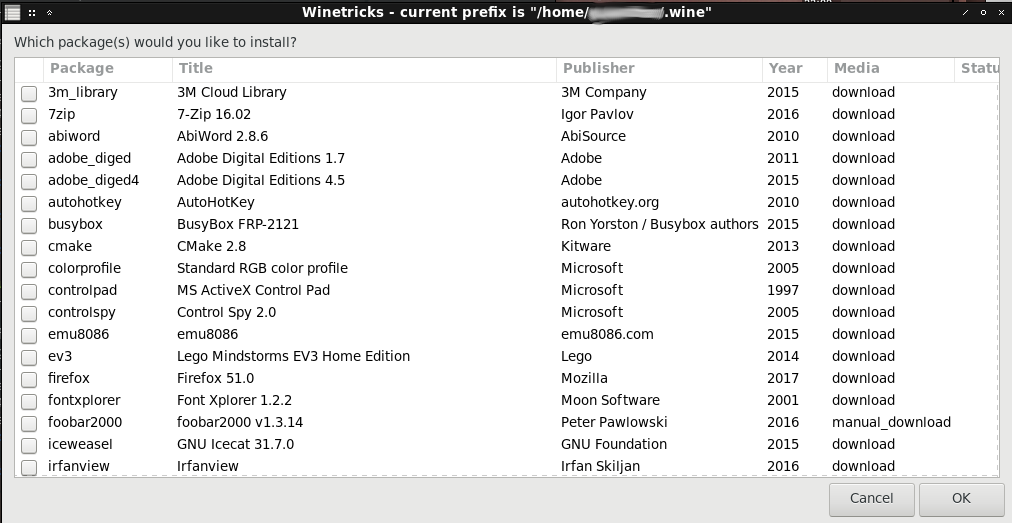
Click the Cancel button and you should now see the following window:
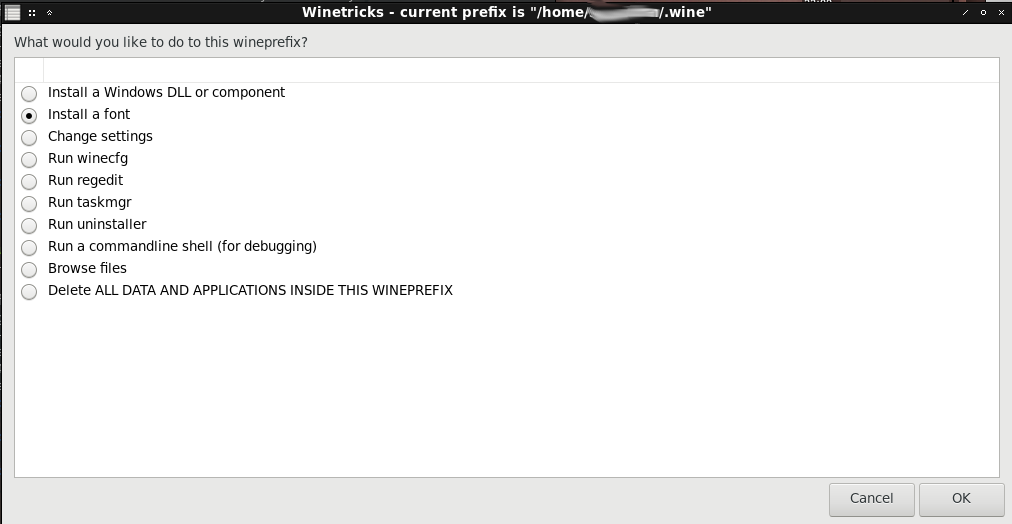
Click the Install a font radio button and then click the OK button. The following window should then appear:
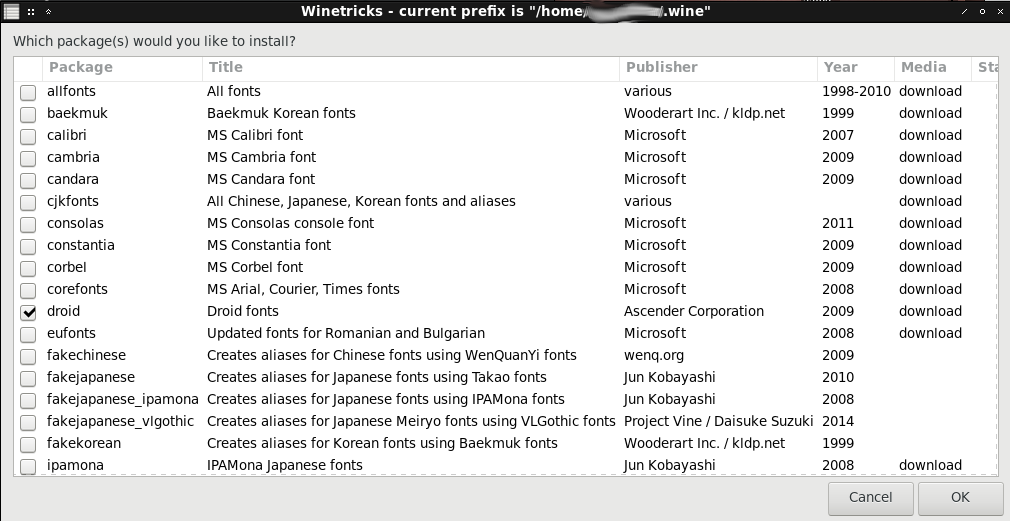
Click the droid checkbox and then click the OK button. The window should disappear and you’ll be back at the terminal window. Once the droid font installation has completed, the previous Winetricks window should reappear. Click the Cancel button twice; i.e. two windows.
If you’d like to verify that the droid fonts were actually installed, navigate to /home/<user>/.wine/drive_c/windows/Fonts and you should see something similar to the following:

Note: In the above screenshot, you’ll notice .wine-onis instead of .wine. I chose to have Onis in it’s own Wine prefix. Wine prefixes are beyond the scope of this tutorial.
Now, let’s start Onis again from the command line:
wine start ‘C:\Program Files (x86)\Digitalcore\Onis 2.5 Free Edition\bin\Onis.exe’
Now this looks much better:
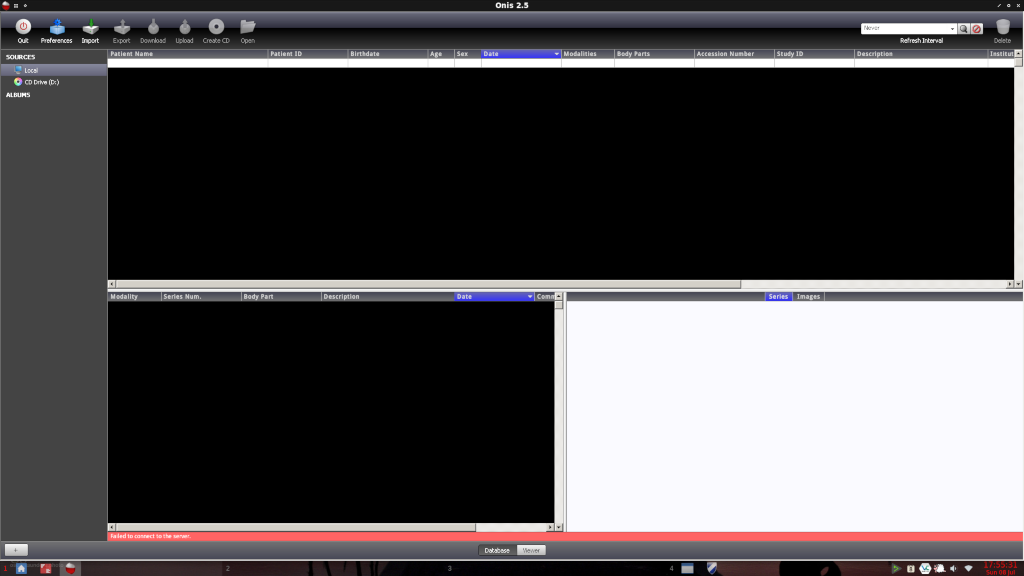
Opening DICOM Images with Onis 2.5 Free Edition
Ideally, you’ll want to use the command referenced above to start Onis. There are too many menu systems available, so you will need to figure out on your own how to create a menu entry to start Onis.
For whatever reason, attempting to open DICOM images using the Import icon at the top in Onis doesn’t work under Linux. You have to click the + icon in the lower left corner and select one of the following as applicable:
Find DICOM files from a folder…
–or–
Find DICOM files from a DICOMDIR…
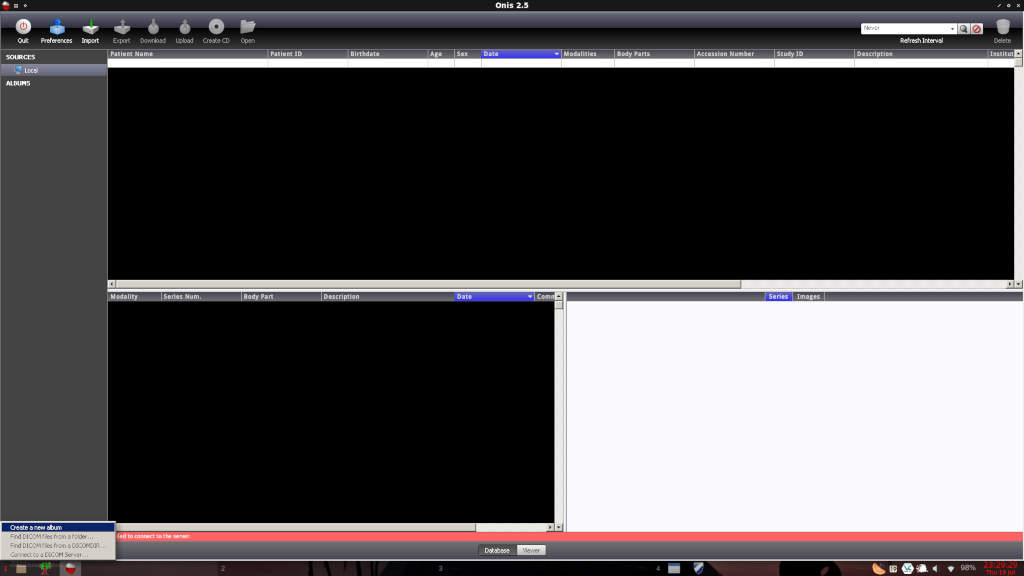
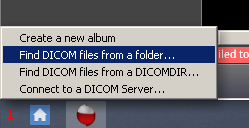
Also be sure to check out my post on devices and resources for back pain or spine issues.
2018-001